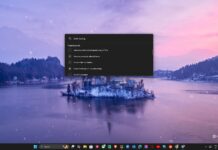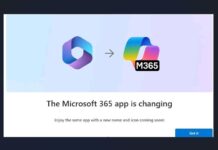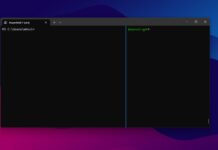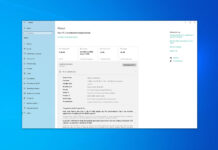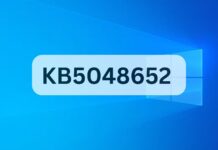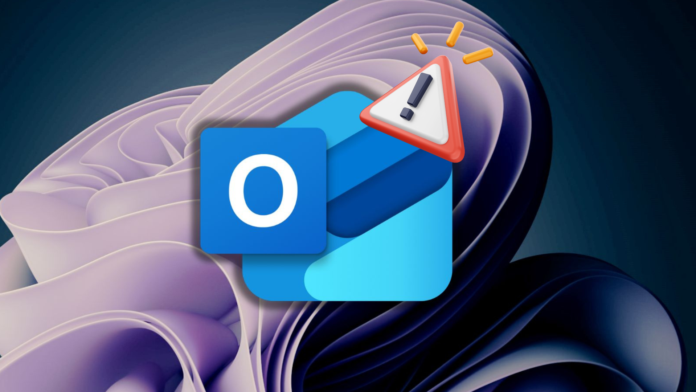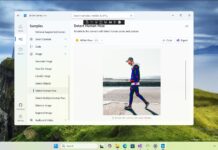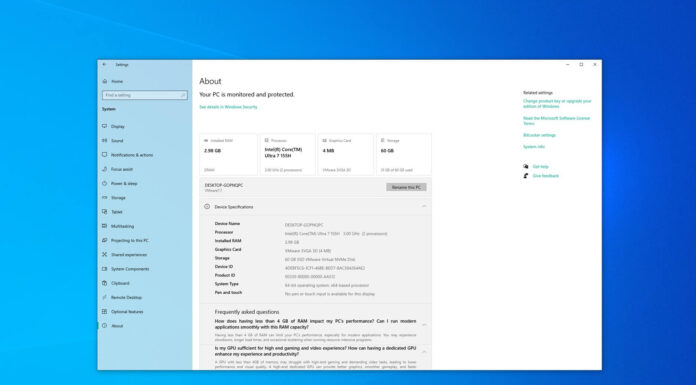We didn’t expect Windows 11 24H2 to clash with so many apps and features, forcing Microsoft to halt the update rollout for selective users. After reporting on fifteen such wierd glitches, Outlook now joins the list of affected apps that fail to work with Windows 11 24H2.
Windows Latest spotted this problem on the official Known Issues page for Windows 11 24H2. The list is growing in size, and several issues remain unpatched. Outlook fails to launch properly if the user has Google Workspace Sync for Microsoft Outlook (GWSMO) on their PC.
Any attempt to open Outlook results in the “Cannot Start Microsoft Outlook. Cannot Open the Outlook Window.” error followed by the “The set of folders cannot be opened. An unexpected error has occurred. MAPI was unable to load the information service” message.
Clearly, it is a conflict with the newer update which breaks the Google Workspace Sync’s functionality. The only good thing about this issue is that Google has already rolled out a fix with the newer version (4.3.68.0) of the tool. Simply install this version to fix Outlook launch issues in Windows 11 24H2.
GWSMO brings all your Google data in the Outlook app, making it easy to manage all your events, notes, emails and more in one place. Since Microsoft has applied a compatibility hold, you won’t see the Windows 11 24H2 upgrade notification until you install the latest version of GWSMO.
Wait for up to 48 hours for the compatibility hold to lift, and then you’ll see the notification. A day after reporting this Outlook issue, Microsoft posted an update about certain Ubisoft games that didn’t work in Windows 11 24H2.
Avatar Frontiers of Pandora is the second game to receive a hotfix after Star Wars Outlaws and will now work without an issue.
Camera resolution selector and new battery icons
Microsoft has quite a few surprises hidden in the recent Windows 11 preview buids.
These changes will begin rolling out to Windows 11 24H2 in the coming weeks.
You’ll soon be able to select an appropriate camera resolution for your webcam on the Device settings page. While Windows can make the decision by default if you prefer to cycle between different resolutions (if you have a high-res webcam), you now have the option to do so.
Another camera-related feature hidden in the preview build is allowing multiple apps to use the webcam at once. You can also choose to use the Camera with the basic features. We managed to enable these Camera settings on our Insider PC. Here’s how the settings labels appear on the page:
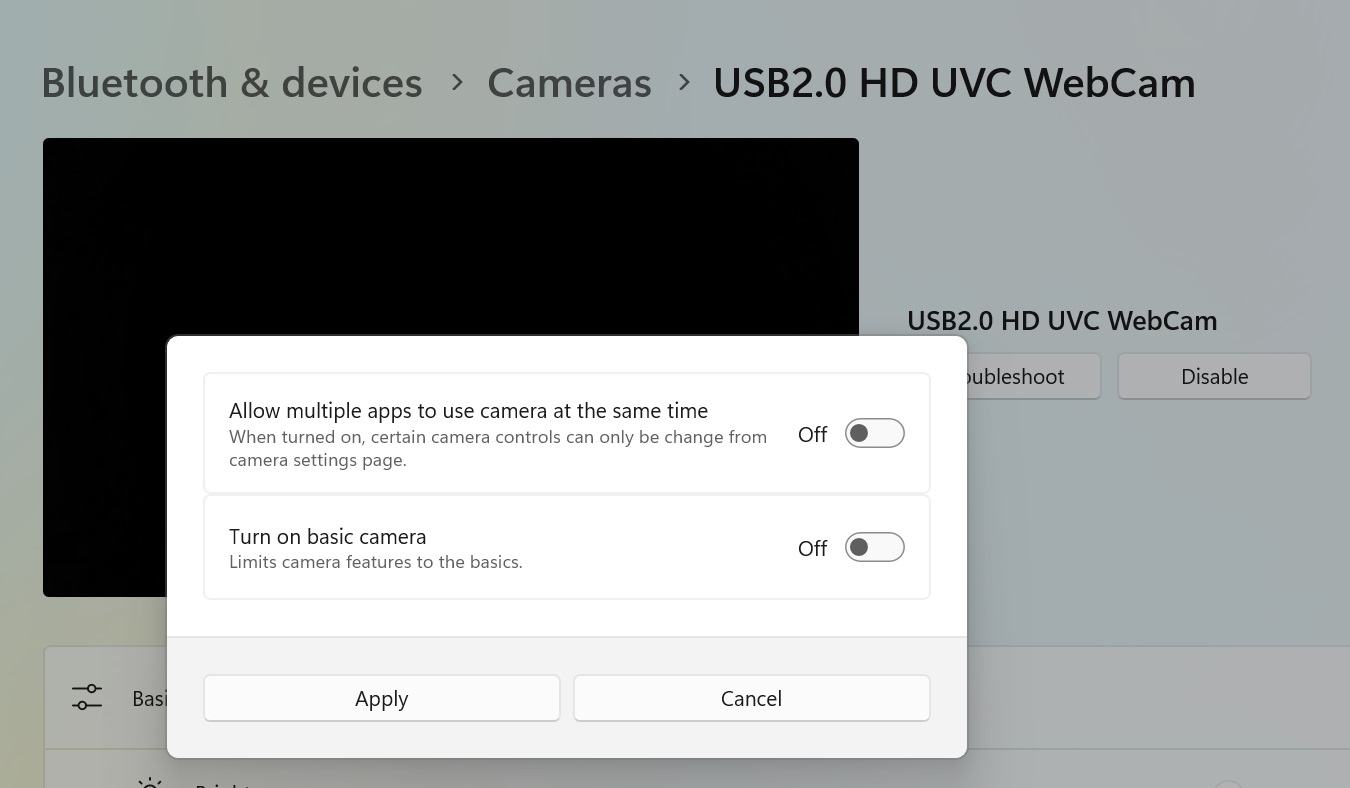
Lastly, Microsoft is testing new icons for the system tray wherein the icon turns orange when Energy Saver is active on the PC and green when the device is charging.
It is a wise decision because, currently, the entirely white icon doesn’t stand out at all.
Some users even complain about the icon size but that hardly matters when you hover over it to see the battery levels.
Thanks to PhantomOcean3 for the tip.